I saw a presentation by DECC's youth panel today, which used Prezi (pronounced "pre-zee"). Prezi is software available for-free or for-money at prezi.com. Inspired by what I saw, I registered and wrote my own Prezi and it is here. The presentation includes guidance on permissible facial hair at Chevron oil refinery in Pembroke.
Saturday, December 4, 2010
Monday, June 21, 2010
learning to use Gnome in ubuntu
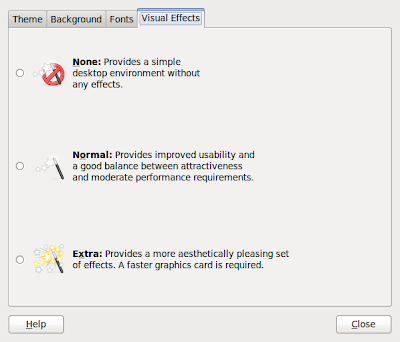
I'm a crusty old unix user, and I have been using nice old twm as my window-manager for ages (since about 1991). Everything worked nicely through several generations of linux, but eventually last month it was just too much hassle to get things like wireless and ethernet to work, so I gave in and switched to gnome. (Philosophically, it seems a broken arrangement that has wireless and ethernet enabled only when the X-server is working... what if the Xserver is down, and you want to connect to the outside world to install a patch?! What if you want remote users to be able to log in to the machine?)
Anyway, on this page I will note down a few of the niggles I had and how I resolved them.
Niggle 1: which is the window-manager, and why, and how are its settings being configured?
I wanted to restore behaviour to be like my twm set-up; I had a very confusing time, because it seemed along the way I had changed window manager from compiz to metacity (which meant none of the compiz settings were having any effect any more). Where was this choice determined? The answer was that I had at some point switched the Appearance setting to have "no animations", instead of "some exciting animations, oo oo ooh", or "lots of stupid 3-dimensional swishy rubbish", and this silently switches window manager! In order to get the other useful features of compiz (Eg suppressing some window titles), you have to switch back from "no animations" to one of the stupid animation levels.
Then the question is how to switch off all the animations one by one...
Niggle two: window-switching
I used to have my windows on the desktop in a cycle. Then I could use one key to rotate up the cycle, and one to rotate down it. With the default "Alt-tab" way of doing things, the windows get reordered every time you switch windows. This doesn't suit my brain's way of navigating. What's the compiz way of getting a cycle? I haven't figured this out yet.
I have a partial solution...
Under compiz settings -> window management -> application switcher, I have selected under "Bindings"
Next window = Alt-tab
Previous window = Ctrl-tab
Next window (no popup) = F10
Prev window (no popup) = F12
and under "General"
Speed 19
Timestep 0.1
Saturation 100
Brightness 100
Opacity 100
Bring to front NO (but this does not seem to work, see below)
Zoom 0
...So Now I can rattle through the windows in one direction with F10 and in the other with F12... except, F10 doesn't leave the order of the windows unchanged. Is this a bug? So actually F10 simply exchanges two windows only.
Friday, June 4, 2010
Add word to dictionary (fix instructions)
In my new job I have been forced to use Microsoft Office for the first time.
One of the minor painful issues has been the impossibility of adding "misspelled" words to the custom dictionary so that the "correct spelling?" dialogue doesn't keep nagging. The "add word to dictionary" option was always greyed out, and I couldn't figure out how to get this option to be enabled.
At last, I have been given a fix, and it works.
Custom Dictionary fix instructions
1. Ensure that any Office 2007 products that are currently open are closed before proceeding.
2. Find your custom dictionary located under P:\Office97\Custom.dic, create a backup by right clicking on the file and selecting copy. Paste the file within the same folder, a backup will be created called “Copy of Custom.dic”.
3. Now open Custom.dic file by double clicking on it. The file will open within notepad.
4. From the File menu select “Save As”. In the “Encoding” field set the encoding type to be Unicode.
5. Select Save, click Yes to confirm that the file should be replaced.
6. Close notepad.
7. Start Microsoft Word and confirm that you can add words to the dictionary.
Happiness!!!
One of the minor painful issues has been the impossibility of adding "misspelled" words to the custom dictionary so that the "correct spelling?" dialogue doesn't keep nagging. The "add word to dictionary" option was always greyed out, and I couldn't figure out how to get this option to be enabled.
At last, I have been given a fix, and it works.
Custom Dictionary fix instructions
1. Ensure that any Office 2007 products that are currently open are closed before proceeding.
2. Find your custom dictionary located under P:\Office97\Custom.dic, create a backup by right clicking on the file and selecting copy. Paste the file within the same folder, a backup will be created called “Copy of Custom.dic”.
3. Now open Custom.dic file by double clicking on it. The file will open within notepad.
4. From the File menu select “Save As”. In the “Encoding” field set the encoding type to be Unicode.
5. Select Save, click Yes to confirm that the file should be replaced.
6. Close notepad.
7. Start Microsoft Word and confirm that you can add words to the dictionary.
Happiness!!!
Friday, May 21, 2010
'Artificial Shakespeare' breakthrough announced by scientists
Scientists in the US have succeeded in developing the first synthetic Shakespeare.
The researchers constructed a Shakespeare play by assembling "sentences" using 26 sterile letters then printing it out on an old printer.
The Scientists at Craig Venter laboratories emphasize the massive potential of their technology. "We copied 'Romeo and Juliet' a few words at a time and stiched them all together, and ended up with a copy of the original play. We thus have made synthetic William Shakespeare, and will be able to transform literature."
Critics have asserted however that this work, albeit impressive, should not be described as producing "artificial Shakespeare". Speaking to the Gullible Broadcasting Corporation, Nobel
Laureate Sir Paul Nurse said "You lot shouldn't be so gullible. What they have actually done is copy Romeo and Juliet a few words at a time and stiched them all together."
Other news: playing God?
Bioethicists have reacted with caution to the announcement that scientists in the US have transplanted blood from one human to another.
The researchers constructed a Shakespeare play by assembling "sentences" using 26 sterile letters then printing it out on an old printer.
The Scientists at Craig Venter laboratories emphasize the massive potential of their technology. "We copied 'Romeo and Juliet' a few words at a time and stiched them all together, and ended up with a copy of the original play. We thus have made synthetic William Shakespeare, and will be able to transform literature."
Critics have asserted however that this work, albeit impressive, should not be described as producing "artificial Shakespeare". Speaking to the Gullible Broadcasting Corporation, Nobel
Laureate Sir Paul Nurse said "You lot shouldn't be so gullible. What they have actually done is copy Romeo and Juliet a few words at a time and stiched them all together."
Other news: playing God?
Bioethicists have reacted with caution to the announcement that scientists in the US have transplanted blood from one human to another.
Sunday, May 9, 2010
Electoral systems

I've been reading up on voting systems and "proportional representation". The BBC has a nice article on what other countries do. If you are interested in a bit more detail about voting systems from an academic who has thought about them a lot, see Denis Mollison's article about STV and his paper for publication in the RSS's journal.
Denis, a statistician at Heriot-Watt University, recommends the STV system with multi-candidate constituencies. Its implementation would require a computer.
[If you're interested in more exotic methods that require not only a computer but also the use of randomness, then please see Probabilistic electoral methods, representative probability, and maximum entropy by Roger Sewell, David MacKay, Iain McLean.]
Monday, February 8, 2010
How to make an animated gif with small file-size
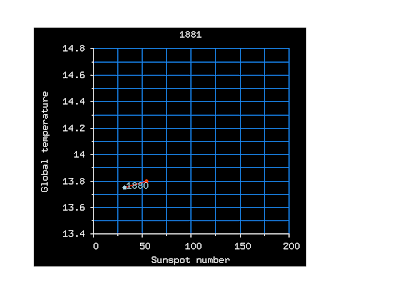
I wanted to make an animation showing the evolution of global temperature and the number of sunspots over the last 129 years. I used gnuplot to spit out 129 png files (each of size 2k to 14k), then the question was how to make the animation.
Initially I tried:
convert -delay 10 -loop 0 *.png -delay 1000 2009.png Anim.gif
which made a grand-looking animated gif, but its size was enormous - over 1 megabyte! Many thanks to Patrick Welche for telling me to try the deconstruct flag:
convert -delay 10 *.png -deconstruct Anim.gif
which makes a 161k animation.
Here is a link to the resulting animated gif (161k)
Subscribe to:
Posts (Atom)