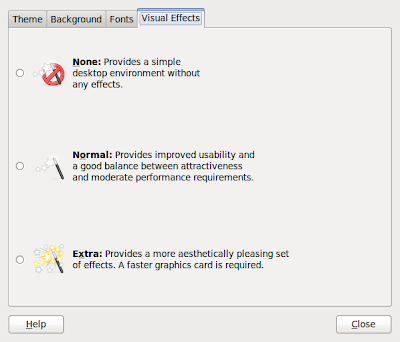
I'm a crusty old unix user, and I have been using nice old twm as my window-manager for ages (since about 1991). Everything worked nicely through several generations of linux, but eventually last month it was just too much hassle to get things like wireless and ethernet to work, so I gave in and switched to gnome. (Philosophically, it seems a broken arrangement that has wireless and ethernet enabled only when the X-server is working... what if the Xserver is down, and you want to connect to the outside world to install a patch?! What if you want remote users to be able to log in to the machine?)
Anyway, on this page I will note down a few of the niggles I had and how I resolved them.
Niggle 1: which is the window-manager, and why, and how are its settings being configured?
I wanted to restore behaviour to be like my twm set-up; I had a very confusing time, because it seemed along the way I had changed window manager from compiz to metacity (which meant none of the compiz settings were having any effect any more). Where was this choice determined? The answer was that I had at some point switched the Appearance setting to have "no animations", instead of "some exciting animations, oo oo ooh", or "lots of stupid 3-dimensional swishy rubbish", and this silently switches window manager! In order to get the other useful features of compiz (Eg suppressing some window titles), you have to switch back from "no animations" to one of the stupid animation levels.
Then the question is how to switch off all the animations one by one...
Niggle two: window-switching
I used to have my windows on the desktop in a cycle. Then I could use one key to rotate up the cycle, and one to rotate down it. With the default "Alt-tab" way of doing things, the windows get reordered every time you switch windows. This doesn't suit my brain's way of navigating. What's the compiz way of getting a cycle? I haven't figured this out yet.
I have a partial solution...
Under compiz settings -> window management -> application switcher, I have selected under "Bindings"
Next window = Alt-tab
Previous window = Ctrl-tab
Next window (no popup) = F10
Prev window (no popup) = F12
and under "General"
Speed 19
Timestep 0.1
Saturation 100
Brightness 100
Opacity 100
Bring to front NO (but this does not seem to work, see below)
Zoom 0
...So Now I can rattle through the windows in one direction with F10 and in the other with F12... except, F10 doesn't leave the order of the windows unchanged. Is this a bug? So actually F10 simply exchanges two windows only.